Search Engines are built to help the searchers. Search Engines strive to put the best fit/standard websites on top rankings so that searchers get their required info within few clicks. How do Search Engines know a website’s standard and its relevance with searched keywords? What are the steps you should follow for a complete SEO to improve your website’s rankings?
This article covers Search Engine Optimization in two levels - the first is On-page optimization, and the next is Off-Page Optimization. An effective On-page optimization together with good Off-page optimization will improve your Search Engine Rankings.

On-Page Optimization
Define your Business& Target Audience - The first step in any business starts with analysis. Determine what kind of services your website is to provide and what kind of audience you want for your website?
Don’t Purchase a New Domain - If you already have a good domain name don’t try to purchase a new one, as some search engines look for the age of the website as a ranking factor.
Choosing your Domain Name - If you are planning for a new website, try to get a domain name with keywords included. If you target regional customers, you can have your domain based on the region, say for example .uk or .au or .in
Make your Website look Clean & Simple - Now you have a domain name and you know whom you want to target. Website design is the key factor which keeps your visitor to stay for a while in your website and navigate your services. Make sure your website design has a good feel & look, clean and simple.
Evaluate your Website - If you have an existing website, and now you want to do SEO for it, then evaluate your website:
Navigation structure - think in a visitor’s point of view - Can someone navigate and reach the product/services they are looking for? Make your navigation user friendly, no visitor should leave your website due to confused navigation.
- Check for W3 compatibility of your website.
- Check for any broken links in your website and fix if any.
- Your website should load fast so that it doesn’t check on your visitors’ patience.
Observe your competitor - Find your competitor websites. Analyze and gain knowledge on their tactics, the keywords they use, the techniques applied. With the help of this analysis you will learn what is working and what is not working, which will help in your SEO process.
Research on Keywords - List the Keywords your target audience would search for and the ones used by your competitors. Make use of keyword research tools like Overture to know more on your related search terms. Now refine your list and make your final list of target keywords.
Structure File name - If you have control over your file names - modify file names with your keywords included.
Search Engine Friendly Sitemap - A well structured search engine friendly sitemap can help Search Engines to index all your pages. With good anchor text for your navigation links you can improve your rankings
Write an Attractive Title - Why is your web page title so important? The web page title is displayed in SERPs which in turn help in attracting your visitors. Web searchers do their search with a term and look for titles in the result pages that best fit their search. Hence make your title attractive, with targeted keywords included. Try to incorporate related keywords too. For example you target for Montessori School, you can write title as ‘ Montessori School, the Preschool for your Children’. (in this way you add 2 related terms).
Meta Description Tag - Description tag is also displayed in snippets of any SERPs. This description helps to motivate searchers to visit your website. Make an effective and optimized description tag. Snippets are also taken from surrounding text of the searched keyword. You may need to edit your content a little to make your description look good.
Meta Keyword Tag - Though there is saying that Search Engines like Google doesn’t look for Meta keyword tag, there are some smaller search engines, which still follow the conventional way and spider the keywords tag. So there is no harm in making of the Meta keyword tags. Your meta keyword should contain keywords that appears in your body text.
Have Robot tags - If you don’t want any of your files of your website to be indexed, say an image or a text file, you can write your robot file insisting the search engines not to crawl those pages.
Alt Tags for images - As the name infers it acts as an alternate text for any image. This tag is both user friendly and search engine friendly. Search engines cannot read images; instead it indexes the alt tag given for any image and assumes it as the description for the image. This alt tag is not so important by Search Engines, as many spammers try to put irrelevant alt tag for the images to improve their rankings. However for an image link with a proper alt tag (keywords included) will work as great internal anchor link.
H1 & H2 heading format - Though no one is sure on whether this helps in rankings, try applying the header options, as this practice is good for any web development
Improve Keyword Prominence, Density & Proximity -Keyword prominence will increase if you have your keyword at the beginning of text part of your webpage. Keyword density refers to the ratio (percentage) of keywords contained within the total text content of the page. Keyword proximity refers to the closeness between two or more keywords. And this is yet another factor which has not much proven records but still exist in SEO practice.
Make Content look rich - As many SEO experts say content is the king. Optimized content with keywords included, along with other SEO factors working well the website can rank well in Search Engines
Keyword Rich Anchor Text - Anchor text for both internal links and external links is powerful element for Search Engine rankings. You can notice websites which doesn’t have the keyword in their web pages rank well which is all because of their anchor text of their inbound links.
Make Flash files work for you - Its better to avoid including flash files into your website. But under compelling circumstances, you can try adding keyword rich text somewhere in your file, since Search Engines like Google can index the text part of flash files
Bring your PDF files on SERPs - PDF file is a good source for keyword rich content. Most Search Engines can read & index PDF files and a few search engines shows PDF files in SERPs too. Make sure you have a good title and file name for your PDF file
Off-Page Optimization
Why Search Engines give so much of importance for inbound links?
It is easy for any website owner to optimize their website with good content, navigation, title, etc. But does that mean it’s a good website and people would love to check it out? Search Engines try to know and evaluate the standard of a website through many factors and the most significant of them is incoming/inbound links. When a website receives inbound links from related & standard websites, it obviously means that it is worth looking at. Search Engines learn about your website through inbound links and to be precise it’s through anchor text.
So natural linking with different & targeted keyword rich anchor text works great for any website. Here are a few ways to increase your inbound links/ backlinks.
Search Engines - Submit your website manually to search engines including regional search engines.
Directories - There are many directories available online for free submission. Submit your website into the category that best fits your services, most importantly with good anchor text. Try submitting in your own regional directories to improve your local business.
Forums - Participate in your industry related forums & discussion boards. Post your comments, thoughts and also provide a link to your website (without spam).
Blogs - Having your own official blog helps to post your company’s updates, product release, etc., and also inbound links. There are directories for submitting blogs. Submit your blog with proper keyword tags which helps in your blog listing.
Articles - Write keyword & content rich articles on your own and post in article junctions available online. There are article junctions which accept articles in HTML format, so you can include your links with good anchor text. Write fresh articles on your topic, post and see your traffic increasing.
Press Releases - You can post Press Releases, which also works like Article junctions & directories; however it should look more like a Press Release and not like an article.
Bookmarks - Social book marking - it serves two purposes: It gets you incoming links and it popularizes your website in your community. Make sure you put keyword rich tags for your bookmarks.
Classifieds - You can see some websites displaying free classifieds. You can put your advertisements there with link to your website.
This is a guest article from Deepthi Kumar Courtesy: http://www.useseo.com
More to read:
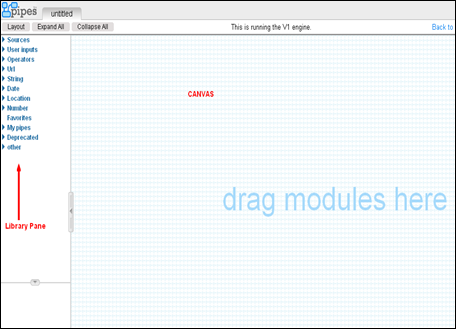




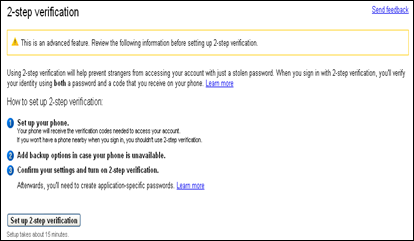 Set up your phone-
Set up your phone- 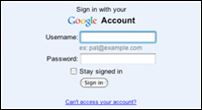

 After adding your blog to
After adding your blog to 