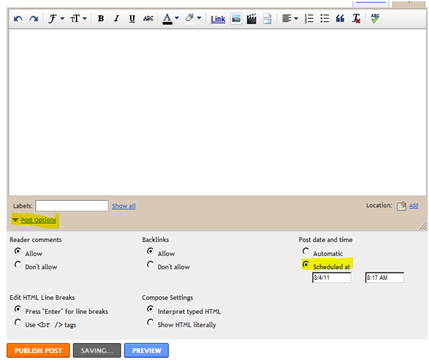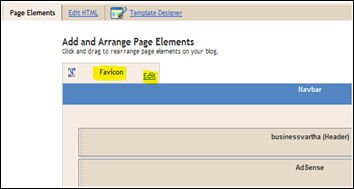I received one request of review from a friend who shocked seeing that Google Adsense ad in one of his blog is not appearing for last three days. All other four blogs belong to the same login ID of Google Adsense are showing ads properly. After login to his ID, I found that there is one Email from Google Adsense, stating that Adsense Ads are temporarily blocked in a blog (URL given there). The primary reason for such a ban was also given there. “AD MISLABELLING”. So, in this post I would like to explain some of those reasons in which a particular blog is being banned from displaying ads. Please remember that banning a particular blog doesn't means cancellation of an Adsense account. Your Adsense account will still remain active.
Reasons for ban of a blog from displaying Google Adsense ads

Offering any compensation to click Google Adsense Ads
Google may penalize you with a ban if you try to offer compensation or any incentive for clicks on ads.
Misleading labels for the Adsense gadgets or slots that display Adsense Ads.
According to the program policies of Google Adsense, directly or indirectly encouraging users to click Google ads is not allowed. When you are installing a Google Adsense slot, the label of that Ad unit must not be like, "Related links", "Recommended sites", "My favorite sites" or "Latest news"
Misleading directions or statements to clicks
If you have Google Adsense ad in your blog, then avoid using statements like "Feel free to click an ad", "Contribute to the cause”, visit an ad", "Help keep this site running, check out our sponsors", "We need a new server. Support us!" or “Meet our sponsors”. Google Adsense ads are aiming real value visitors because of its Pay Per Click method of payment.
Bringing Unnatural attention to Google Adsense ad units
Never keep flashy animations that draw a visitor’s eyes to ads , never put arrows or other symbols pointing to Google ads, or never keep images that may look similar to Google Ads are create unnatural attention.
Placing Ad unit that may lead to accidental clicks
I have seen in some blogs in which the Adsense ad unit is placed so close to the header buttons, play buttons, download buttons, games, drop-down boxes etc. Google Adsense may ban your blog from displaying ads as this may lead to accidental clicks.
More to Read:



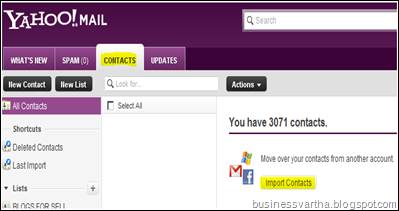
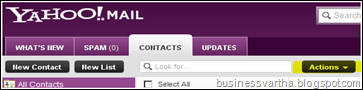



 This position is responsible for the development and maintenance of internet products for high-traffic, consumer-facing digital properties in the Kids & Family Digital group, with a focus on client-side development activities.
This position is responsible for the development and maintenance of internet products for high-traffic, consumer-facing digital properties in the Kids & Family Digital group, with a focus on client-side development activities.