Hacking is a dangerous art performed by most of the computer genius persons in net. They may steal your passwords, and other personal information using viruses, hacking software etc. Google helps you in this context by offering a 2 step verification. Enabling 2 step verification to your Google account will help you to prevent strangers from accessing your account with a stolen password. When you sign in with 2-step verification, you'll verify your identity using both a password and a code that you receive on your phone.
I will explain the whole process in some simple steps. First of all you had to setup 2-step verification, then create application-specific passwords(different passwords for various applications that you use, like Gtalk, Orkut, Blogger etc).
Please remember that 2-step verification is an advanced security feature for users who are concerned about account security and usually have a phone with them when they sign in. 
Login to your Google Account and in the first page, you can see “Using 2-step verification” tab and click on it. Then you will reach another page to setup 2-step verification
How to set up 2-step verification:
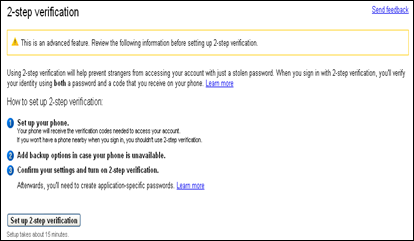 Set up your phone-
Set up your phone-
In this step, your phone will receive the verification codes needed to access your account. If you are not willing to use a mobile phone,or you won't have a phone nearby when you sign in, you shouldn't use 2-step verification.
Add backup options in case your phone is unavailable.
After you set up your primary phone, you'll need to set up a backup phone and record your backup codes.
Then confirm your settings and turn on 2-step verification.Afterwards, you'll need to create application-specific passwords (do this once for each device or application). When you turn on 2-step verification, you will not be able to use the non-browser applications and devices that use your Google Account (such as Gmail on your phone or Outlook). You can then sign in using your username and a special password you generate for this application.
How to create application specific passwords: Click here
How it Works?
When you want to access any Google service, go to that service and enter your username and password. Then you will be send to another page, where you had to enter your verification code, which you'll get from your phone. You'll only have to do this once every 30 days if you so choose. 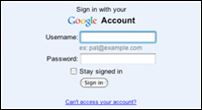

Hopes you like this great support by Google. If not, or you want to reverse it, just email or contact me using the Contact Us form given on the header portion.
More to read:
No comments:
Post a Comment