Google Analytics is a marvelous tool for all bloggers to find out all details about traffic source, and analyze it. The valuable information provided by Google Analytics will help a blogger to improve the way of blogging. Hopes that all you know how to install Google Analytics Code in your blog. If you have any doubt please refer these posts. Google analytics setup and Video Tutorials of Google Analytics. In this post, I would like to explain how will you check whether you had correctly installed the code of Google Analytics.
How to find whether you installed GA code correctly?
There are two ways to find this. One is Internal Audit and other is External Audit.
Internal Audit :
Login to Google Analytic. Take the “Over view’’ in the dashboard. As given in the picture given below, I highlighted a RED ROUND given where EDIT is there. Just click on that.

When you click on the EDIT then you will reach another page where you can see “Tracking Not Installed” followed by a link “Check Status”.
Click on “Check Status” and you can know the status of your GA code.
How you can check the functioning of the Google Analytics code externally?
External Audit :
You can check if a site is already running Google Analytics by viewing the site's source code using your browser, and searching for the Google Analytics tracking code in your page's source code.
In Firefox:
- Open your browser
- Navigate to the site you wish to track
- Click View - Page Source from the browser's menu or press ctrl-U.
- Then search for that Analytic code, Java script which you have installed in the HTML of your blog.
In Google Chrome:
- Open your browser
- Select the icon that looks like a page (next to the wrench)
- Click Developer , View Source
- Then search for that Analytics code, Java script which you have installed in the HTML of your blog.
In Internet Explorer:
- Open your browser
- Navigate to the site you wish to track
- Click View Source in the browser's tool bar
- Search for Google Analytic code, Java script which you have installed in the HTML of your blog.
If the site is already running Google Analytics, you will find a snippet of JavaScript code that looks like one of the following:
Older Version of the Google Analytics Tracking Code
Newer Version of the Google Analytics Tracking Code
If you had installed Google Analytics successfully, then it will start tracking your data. When you login and visit your DASH BOARD that looks like this
More to Read:

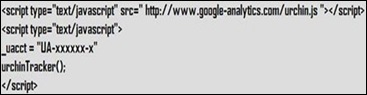

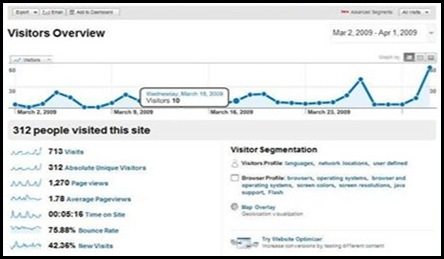
1 comment:
Many business are taking this as their tool for their website. It would be easy for them then to promote their sites and get good rankings in any search engines today.
website design
Post a Comment