Google provides an easiest way by publishing a blog on blogspot with blogspot.com at the end of your preferred domain name. As you can see, businessvartha.blogspot.com and I love to have the tail fixed with my name. Some bloggers love to have own identity. Google have such an excellent way of providing that feature also with continuing the hosting for free. That means you can have your own domain and host in blogspot itself. Remember that in other FTP services you had to purchase a domain and a hosting space also.
STEP 1
CHOOSE A DOMAIN NAME:
You had to choose and register a domain name for your blog for website. Always select a domain name that is easy to remember for your readers, short word, relevant to the subject of your blog, and must be unique not to confuse with similar words. You can choose a domain with .com, .net, .biz etc. According to me .com is the best one you can choose because they are the first letters coming on the finger tips while entering a domain.
REGISTER A DOMAIN
You had to find a registrar to register your new domain. You can register in Blogger itself or you may register a domain using other services like GoDaddy, eNom etc. There are some other services that offer sub domain like, .co.cc
REGISTER A DOMAIN THROUGH BLOGGER:
Registering a domain in Blogger have additional benefits. Blogger will automatically configure all of your relevant DNS settings and attach your new domain to existing blog immediately. You can buy a domain from blogger by Login to Blogger, Dash Board>Settings > Publishing tab. Then select the Custom Domain option, enter the domain name you'd like and click Check Availability, if the domain is available and proceed with the registration by completing payment. You can see the below given video for further understandings on how to purchase and setting up a custom domain through blogger.
REGISTER A DOMAIN THROUGH OTHER SERVICES
You may register a domain using other services like GoDaddy.com, ix web hosting, Yahoo!SmallBusiness, etc
Before proceeding, you must gain some knowledge about DNS. In the internet we can see two principal namespaces, the domain name hierarchy and the Internet Protocol (IP) address system. The DNS or Domain Name System maintains the domain namespace and provides translation services between these two namespaces. Internet name servers and a communications protocol, implement the Domain Name System. A DNS name server is a server that stores the DNS records, such as address (A) records, name server (NS) records, and mail exchanger (MX) records for a domain name. A DNS server determines what site a given address takes you to.
While you register a new domain name servers in the internet is not able to know what to do with it and when you type it, where to redirect it. You need three steps to configure this domain name:
Step 1:
Generate a CNAME record for your blog's address
If you bought your domain name from Blogger, you won't need to create a CNAME record. But if you purchase domain from other services as given above, then you need to create CNAME record. This procedure need the help from the registrar who is registering your Domain for you. You may contact your registrar for this or just view different steps according to some popular registrars.
GoDaddy.com
- Log in to your account and click on Domains tab and select My Domain Names. You'll be directed to the Domain Manager page. Click the domain that you registered to be used with the blog. Click the Total DNS Control And MX Records link at the bottom of the section entitled Total DNS.
- Click Add New CNAME Record in the box labeled CNAMES (aliases). If you've already created a CNAME record for your blog's address, click the pencil icon next to the existing CNAME record. For the Name, enter only the sub domain of the address you want to use for your blog. For example, if you picked
www.mydomain.comas your address, enterwwwhere. - Here enter
ghs.google.comas the Host Name. Then specify a TTL or use the default setting of 1 hour. Click OK, and then click OK again.
ix web hosting
- Log in to your account and Click Manage below the Hosting Account section. On the left side, click the domain you'd like to use with your blog.
- Next to DNS Configuration, click EDIT. Click Add DNS CNAME Record.
- Under Name, enter only the subdomain you want to use. For example, if you picked
www.mydomain.comas your blog's address, just enterwwwas the entry under Name. - Enter
ghs.google.comunder Data. Click Submit.
Yahoo!SmallBusiness
- Log in to your account and Click Domain Control Panel below the domain you'd like to use with your blog. Click Manage Advanced DNS Settings.
- Click Add Record and in the Source field, enter only the subdomain you want to use. For example, if you designated
www.mydomain.comas the address of your blog, enterwwwin the Source field. - Enter
ghs.google.comin the Destination field and click Submit.
Step 2:
Generate 'A' NAME records for your naked domain
(Please don’t consider this step if you are setting up a subdomain. You may proceed to Step 3 if you setting up a sub domain)Full domain is your domain when typed www.google.com and Naked domain is one that is typed with out www( ie google.com)
If you have a naked domain then creating ‘A’ NAME record will help Google to redirect people who use in your naked domain name to your full domain blog page . If you do not do this, visitors who don’t type the www will see an error page.
There are four separate A records you will create, and can be done from the same control panel you accessed your CNAME records. Simply point your naked domain (example.com, without the 'www') to each of the following IP addresses:
- 216.239.32.21
- 216.239.34.21
- 216.239.36.21
- 216.239.38.21
Your DNS setup is now complete. Now proceed to the third step.
Step 3:
CONFIGURE YOUR BLOGGER SETTINGS
This step is very important in order to make sure your blog is associated with the right domain. Login to Blogger, Dash Board>Settings >Publishing. Here you can see “Custom Domain” tab, click on that
Once you clicked, you can see an option to buy a domain through blogger. Just leave it because you purchased a domain and Click on the tab “ Advanced Settings” and provide the new domain of your blog. Then Save. That's all done. You can get more information on “setup instructions” given there.
Hope you may love to read:
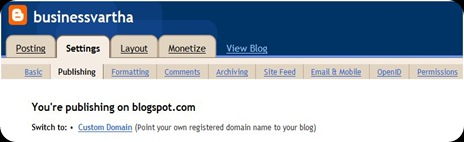
7 comments:
Nice Information.. Thanks For Sharing ..
I was thinking about the purchasing the domain thus have read your post with great interest.
Yet prior taking any concrete steps, I would like to knew the cost. Now I have a blog for a free and the blogger host him for a free too. What would change if I would buy my domain? Would blogspot continue to host her for a free too, or should I pay for everything then?
Thanks Reetha for this useful piece of stuff. really appreciated. Hope you are well..keep in touch :D
Thankyou Karthik, Art and Aswani, for your nice comments. Well, Mr Tomas, I would like to say that you can buy domain thru Blogger, you can see charges in Blogger. usually 10 dollars per year. You may host it for free in Google Blogger( please read the article completely). You will get some offers for the first year in some other companies like Godaddy, but the configuration you had to do as I explained in the post. Buying domain from google will help you to get automatically configured everything. I prefer to purchase from Blogger.
Thanks for this information. But it is better to start in wordpress than blogger. Blogger may delete your blog and all your work may be loose.
So convert your blog to wordpress platform easily.
Deer Reetha,
as I did all you say for checking the availability of my preferred domain, I got the message
"There are errors on this form.
Please fix the errors listed below and submit again."
I have no idea on what should be fixed by me. Though I have tried a lot of times but the result where the same.
It would be so good if you could help me to fix all errors on the blog.
Can I ask you for such support?
Thanks for this information.keep up the good work.
Post a Comment